dePuzzleMe
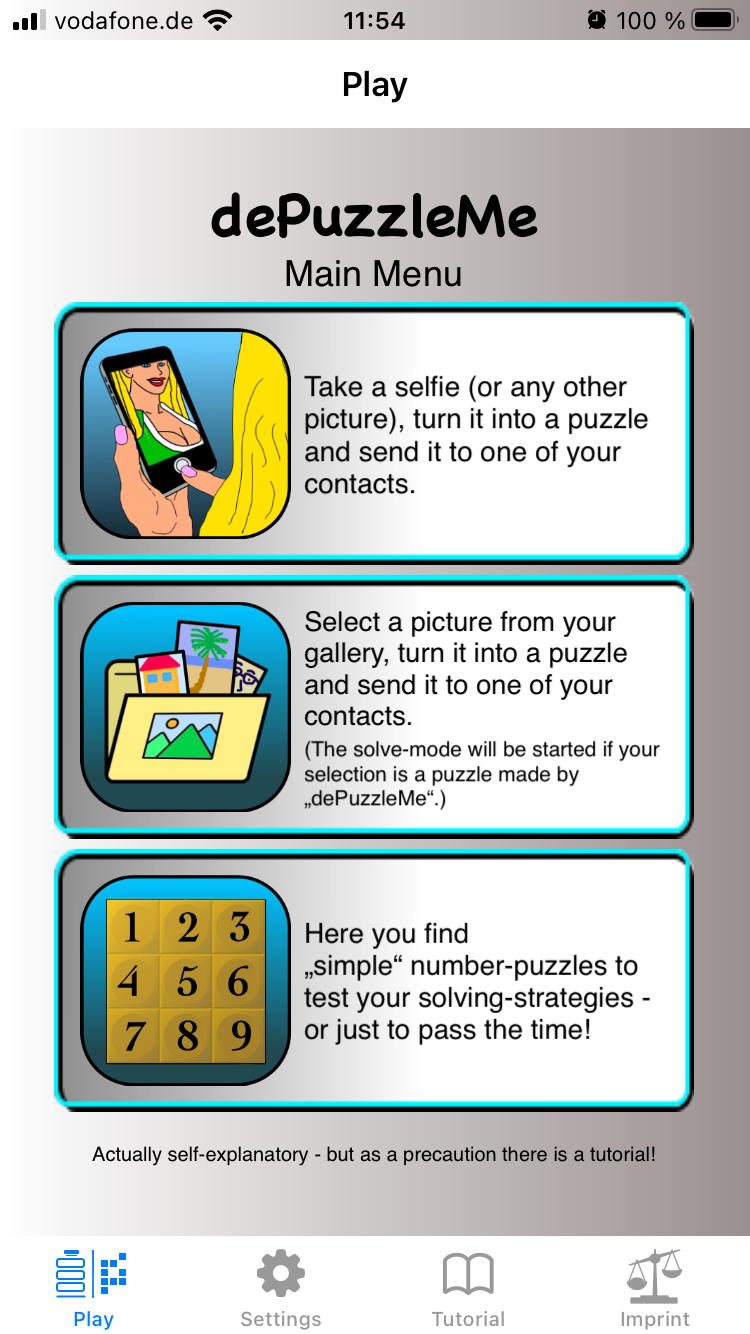
The start screen contains the main menu. It consists of 3 blue
bordered buttons that take up almost the entire width of the screen.
These buttons are used for setup the operating mode:
1. - Create Puzzle from Selfie
2. - Create Puzzle from any Photo / &nbsSolve a received Puzzle
3. - Exercise with simple number puzzle
In the lower navigation bar, the icon on the left tab symbolizes both the main menu and the individual game phases. With the 3 other tabs you can select other sections like settings, instructions, and imprint. In the top navigation bar
the currently selected section is displayed. In the case of "Play", the return to the main menu is also offered here (if it is not already selected).
This video shows how to create a Puzzle from an existing Photo and how simple it is to send it to somenone. The simpliest case requires only 7 touches:
1. - App-Start
2. - Mode selection
3. - Picture selection
4. - Dicing
5. - Stop dicing
6. - Share
7. - Receiver selection.
The next Video shows how the receiver of a dePuzzleMe-made Rebus is able to solve it by using dePuzzleMe:
1. - It stands out in gallery
2. - Start "dePuzzleMe"
3. - Mode selection
4. - Select the Puzzle
5. - Solve-Mode starts automatically due to recognized image content
6. - Have patience ...!
At last a short view (w'out inserted Touch-Finger) at the number puzzles.
There is no share-button. The solution is displayed as long as a finger is held on the preview-eye.
Although the app is largely self-explanatory, there is an embedded tutorial with additional hints. It can be accessed via the bottom navigation bar.
Before making a decision about purchasing the app, you are welcome to download these tutorial as a pdf file here:
Download dePuzzleMe-Tutorial english